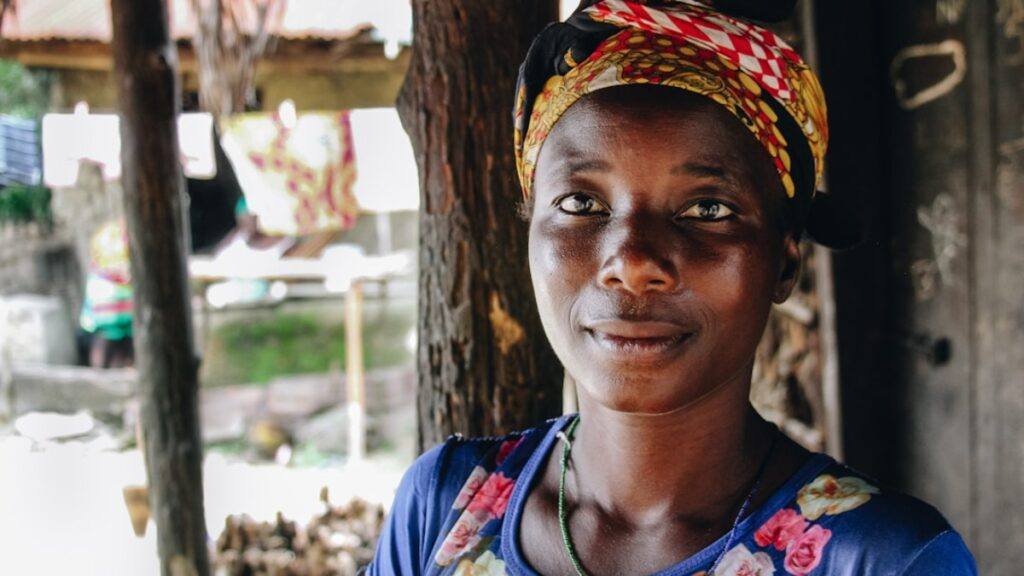If you’ve ever dreamed of publishing your own book on Amazon Kindle, you’re in good company. Kindle Direct Publishing (KDP) provides an accessible platform for authors to self-publish their work and reach a global audience. But before hitting “Publish,” you’ll need to format your book correctly to ensure it looks professional on Kindle devices. In this guide, I’ll walk you through the process step by step so you can confidently prepare your manuscript for Kindle.
Why Proper Formatting Matters
Formatting isn’t just about aesthetics; it’s about readability and compatibility. Kindle devices and apps have specific requirements, and poorly formatted books can frustrate readers, leading to negative reviews or refunds. When you invest time in formatting, you’re creating a better experience for your audience and increasing your chances of success as an author.
Step 1: Understand Kindle Formatting Basics
Before diving into formatting, it’s important to understand the key requirements:
- File Types: Kindle accepts specific file types, primarily MOBI and EPUB. While you can upload a Word document (.docx), converting it to an EPUB ensures more consistent formatting.
- Reflowable Text: Kindle devices use reflowable text, which adjusts to the screen size and reader preferences. Avoid fixed layouts unless your book relies heavily on visual elements (e.g., children’s books).
- Styles and Structure: Use proper heading styles for chapters and avoid manual formatting (e.g., using spaces or tabs for indents).
- Images: If your book includes images, ensure they are high-quality (300 DPI) and optimized for web use to minimize file size.

Step 2: Prepare Your Manuscript
Start with a clean manuscript. Use a word processor like Microsoft Word, Google Docs, or Scrivener to organize your content. Here’s what to do:
Remove Unnecessary Formatting
- Avoid double spaces after periods.
- Delete manual line breaks and tabs.
- Use a single font type (e.g., Times New Roman, 12 pt).
Structure Your Content
- Use consistent heading styles (Heading 1 for chapter titles, Heading 2 for subheadings).
- Insert page breaks at the end of each chapter.
- Format paragraphs with a 0.3” first-line indent; do not use tabs or spaces.
Step 3: Format Front and Back Matter
Every book needs essential front and back matter. Here’s what to include:
Front Matter
- Title Page: Include the book title, subtitle, and author’s name.
- Copyright Page: Provide copyright information, the edition number (if applicable), and any disclaimers.
- Dedication/Acknowledgements (optional): Personal touches to connect with readers.
- Table of Contents (TOC): Kindle generates an interactive TOC automatically if you use proper heading styles.
Back Matter
- About the Author: Share a short bio with links to your website or social media.
- Call to Action (CTA): Encourage readers to leave reviews or check out your other works.
- References/Index (if applicable): Include any necessary citations or indexes for non-fiction books.

Step 4: Convert Your Manuscript to Kindle Format
Using Kindle Create
Amazon’s Kindle Create tool simplifies the process of converting your manuscript. Here’s how:
- Download and install Kindle Create (available for Windows and Mac).
- Open your manuscript in Kindle Create and review the automatic formatting suggestions.
- Add elements like drop caps, text boxes, and images if needed.
- Preview your book to ensure it looks good on different Kindle devices.
Alternative Tools
If you prefer more control over the formatting process, consider these tools:
- Calibre: A free, open-source tool for converting files to MOBI or EPUB.
- Vellum: A paid tool with advanced features for creating professional-looking eBooks.
Step 5: Preview and Edit
Before uploading your book, preview it on different devices to catch any formatting issues. Use the Kindle Previewer tool, which emulates various Kindle devices and apps.
Key Areas to Check
- Table of Contents: Ensure links are clickable and lead to the correct chapters.
- Images: Confirm images display properly without pixelation or misalignment.
- Text Flow: Check for awkward breaks or inconsistent formatting.
- Links: Verify that hyperlinks work correctly.

Step 6: Upload to Kindle Direct Publishing
When your book is ready, follow these steps to upload it to KDP:
- Log in to your KDP dashboard.
- Click “Create a New Title” and select eBook.
- Fill out the book details, including title, author name, and description.
- Upload your manuscript and cover file.
- Choose keywords and categories to help readers find your book.
- Set your pricing and royalty options.
Common Mistakes to Avoid
- Skipping the Preview Step: Always preview your book before publishing.
- Using Fancy Fonts: Stick to standard fonts for better readability.
- Ignoring Kindle Guidelines: Review the KDP formatting guidelines to ensure compliance.
Final Thoughts
Formatting your book for Kindle might seem daunting, but it’s an essential step toward publishing success. By following this guide, you’ll create a polished, professional eBook that’s a pleasure for readers to enjoy. Remember, the effort you invest in formatting reflects your dedication as an author. Once your book is live, celebrate your accomplishment—you’ve earned it!

References
Amazon. (n.d.). Kindle Direct Publishing: Help. Retrieved January 20, 2025, from https://kdp.amazon.com/help
Calibre. (n.d.). E-book management. Retrieved January 20, 2025, from https://calibre-ebook.com/
Vellum. (n.d.). Vellum software. Retrieved January 20, 2025, from https://vellum.pub/