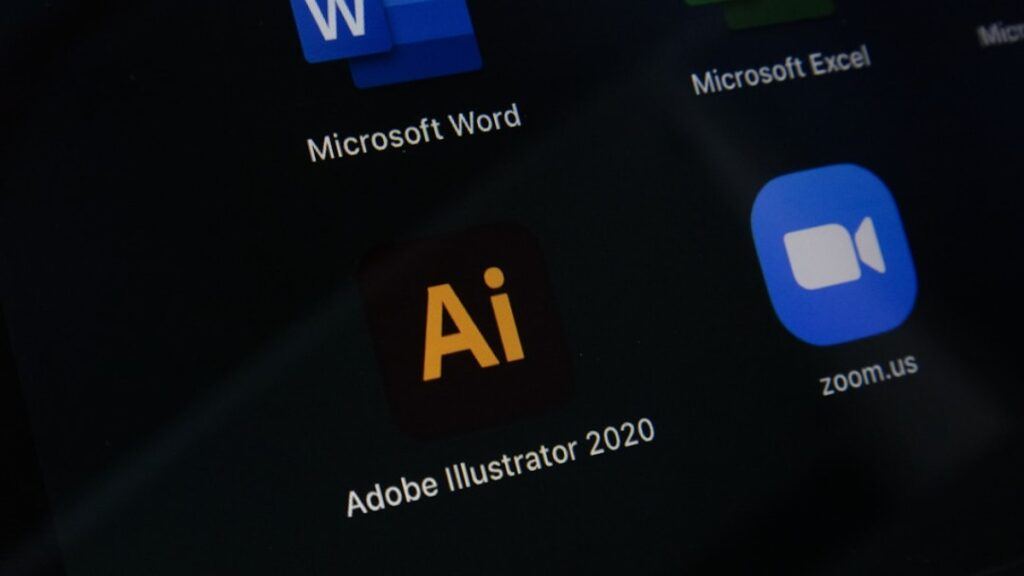Embarking on the journey of game development with Unity is an exciting adventure that combines creativity, technical skills, and a passion for gaming. As someone who has dived headfirst into this world, I want to share my personal experiences and insights to help you get started. Whether you’re a complete beginner or have some experience in game development, this guide will provide you with the knowledge and tools needed to create your own amazing games.
My Introduction to Unity
My fascination with game development began during my college years. I was always an avid gamer, but it wasn’t until I discovered Unity that I realized I could create my own games. Unity, a powerful and versatile game engine, offered everything I needed to bring my ideas to life. The first time I opened Unity, I was both excited and overwhelmed by the possibilities. Little did I know that this would be the beginning of an incredible journey.
Understanding Unity
What is Unity?
Unity is a cross-platform game engine that allows developers to create 2D and 3D games for various platforms, including PC, consoles, mobile devices, and virtual reality. Its user-friendly interface, extensive documentation, and active community make it an ideal choice for beginners and professionals alike.
Why Choose Unity?
There are several reasons why Unity is a popular choice for game development:
- Ease of Use: Unity’s intuitive interface and drag-and-drop functionality make it accessible to beginners.
- Cross-Platform Development: Unity supports multiple platforms, allowing you to reach a wider audience with your games.
- Extensive Asset Store: Unity’s Asset Store offers a vast library of pre-made assets, scripts, and tools to accelerate your development process.
- Active Community: Unity has a large and supportive community, providing plenty of resources, tutorials, and forums for learning and troubleshooting.
Getting Started with Unity
Installing Unity
The first step in your game development journey is to install Unity. Unity offers a free version, Unity Personal, which is perfect for beginners. You can download the Unity Hub, a management tool that allows you to install and manage different versions of Unity, from the official Unity website. Once you have Unity Hub installed, you can download the latest version of Unity and any additional modules you may need.
Exploring the Unity Interface
When you first open Unity, you’ll be greeted by its interface, which consists of several key components:
- Scene View: The Scene View is where you can visually design and manipulate your game objects.
- Game View: The Game View displays what your game will look like when played.
- Hierarchy: The Hierarchy window lists all the game objects in your current scene.
- Project: The Project window shows all the assets available in your project.
- Inspector: The Inspector window displays the properties and settings of the selected game object.
My First Project
I still remember creating my first project in Unity—a simple 2D platformer. I started by exploring the Unity interface and familiarizing myself with its various components. The process of creating a new project, adding assets, and building the game world was both challenging and exhilarating. As I experimented with different features, I quickly realized the power and flexibility that Unity offers.
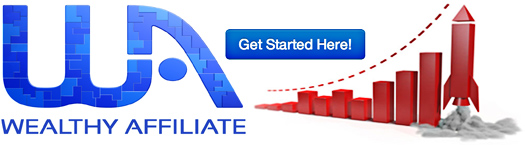
Creating Your First Game
Designing Your Game
Before diving into development, it’s important to have a clear vision of your game. Consider the following aspects:
- Concept: What type of game do you want to create? Is it a 2D platformer, a 3D adventure, or a puzzle game?
- Story: What is the storyline or objective of your game?
- Gameplay: What are the core mechanics and features of your game? How will players interact with the game world?
Setting Up the Scene
Once you have a clear vision, you can start setting up your scene in Unity. The Scene View allows you to place and arrange game objects, such as characters, platforms, and obstacles. You can add new game objects by right-clicking in the Hierarchy window and selecting the desired object type.
Adding Assets
Assets are the building blocks of your game. Unity’s Asset Store offers a wide range of free and paid assets, including 3D models, textures, sounds, and scripts. You can also create your own assets using external software like Blender for 3D modeling or Adobe Photoshop for 2D art. To add assets to your project, simply drag and drop them into the Project window.
Scripting and Programming
Scripting is an essential part of game development, as it allows you to define the behavior and interactions of your game objects. Unity uses C# as its primary scripting language. If you’re new to programming, don’t worry—there are plenty of tutorials and resources available to help you get started.
My First Script
I remember writing my first script in Unity to control the movement of a character. It was a simple script that allowed the player to move left, right, and jump. Despite its simplicity, seeing the character respond to my inputs was incredibly satisfying. It marked the beginning of my journey into game programming and opened up a world of possibilities.
Testing and Debugging
Testing and debugging are crucial steps in the game development process. Regularly playtest your game to identify and fix any issues or bugs. Unity’s console window displays error messages and warnings, helping you pinpoint the source of problems. Debugging tools, such as breakpoints and log statements, can also assist in troubleshooting your code.
Enhancing Your Game
Adding Audio
Audio is a key element in creating an immersive gaming experience. Unity allows you to add background music, sound effects, and voiceovers to your game. You can import audio files into your project and attach them to game objects using the Audio Source component. Consider using spatial audio techniques to enhance the realism of your game.
Implementing Animations
Animations bring your game to life by adding movement and interactivity to your characters and objects. Unity’s Animation window allows you to create and edit animations using keyframes. You can also use the Animator component to control and blend animations based on player actions and game events.
Lighting and Visual Effects
Lighting and visual effects play a significant role in setting the mood and atmosphere of your game. Unity offers a variety of lighting options, including directional, point, and spotlights, as well as global illumination for realistic lighting. You can also add particle effects, shaders, and post-processing effects to enhance the visual appeal of your game.
My Experience with Enhancements
I recall working on a 3D adventure game where I spent considerable time fine-tuning the audio, animations, and lighting. Adding background music and sound effects created an immersive atmosphere, while animations made the characters feel alive. The right lighting and visual effects transformed the game world, making it more engaging and visually stunning.
Publishing Your Game
Building Your Game
Once your game is complete, it’s time to build and publish it. Unity allows you to build your game for multiple platforms, including Windows, macOS, Android, iOS, and more. To build your game, go to File > Build Settings, select your target platform, and configure the build settings. Click the Build button to generate the executable files for your game.
Distributing Your Game
After building your game, you can distribute it through various channels. Consider publishing your game on platforms like Steam, the Apple App Store, Google Play, or itch.io. Each platform has its submission process and requirements, so be sure to review their guidelines before publishing.
My First Game Release
Releasing my first game was a monumental moment in my game development journey. The process of building, testing, and submitting the game was nerve-wracking, but the sense of accomplishment was unparalleled. Seeing players enjoy my game and provide feedback motivated me to continue creating and improving my skills.

Tips for Success
Start Small
As a beginner, it’s important to start with small, manageable projects. Focus on creating simple games that allow you to learn the fundamentals of Unity and game development. As you gain experience and confidence, you can gradually take on more complex projects.
Learn from Others
The Unity community is a valuable resource for learning and inspiration. Participate in online forums, join game development communities, and watch tutorials to learn from experienced developers. Collaborating with others and sharing knowledge can accelerate your learning process.
Practice and Experiment
Game development is a continuous learning process. Practice regularly and experiment with different features and techniques. Don’t be afraid to make mistakes—each challenge you overcome will make you a better developer.
My Learning Journey
Throughout my journey, I’ve embraced the philosophy of continuous learning and experimentation. I’ve participated in game jams, attended workshops, and collaborated with fellow developers. Each experience has contributed to my growth and understanding of game development.
Conclusion
Game development with Unity is a rewarding and fulfilling journey that offers endless possibilities for creativity and innovation. My personal experiences have taught me the importance of perseverance, learning, and embracing challenges. By following this beginner’s guide, you’ll be well-equipped to embark on your game development journey and create your own amazing games. Whether you’re developing a simple 2D platformer or a complex 3D adventure, Unity provides the tools and resources you need to bring your vision to life. Happy game developing!