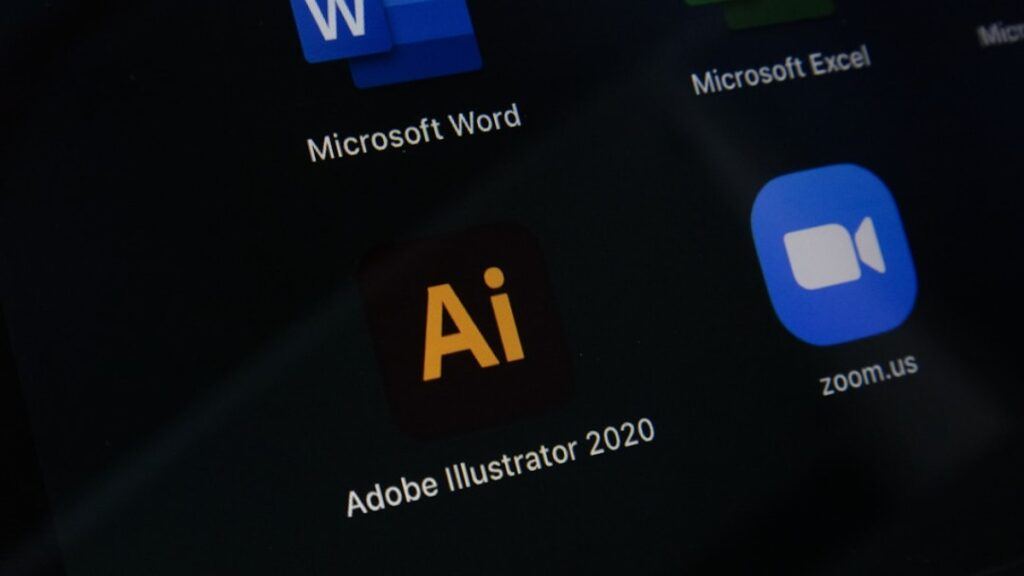Gmail, short for Google Mail, continues to evolve with new features, enhanced security, and improved functionalities. As technology advances, so does Gmail, ensuring users have access to a seamless and secure emailing experience. This guide explores the key Gmail features in 2018 to help you organize your inbox, recover lost emails, and improve productivity.
Gmail Folders and Organization
1. Inbox
The Gmail inbox includes five tabs to help you categorize your emails effectively:
- Primary: Default location for general email messages.
- Social: Emails from social media platforms.
- Promotions: Marketing emails, offers, and advertisements.
- Updates: Notifications, confirmations, and reminders.
- Forums: Emails from online communities and discussion groups.
To activate these tabs:
- Click the + button to the right.
- Toggle the checkboxes for the tabs you want.
- Click Save to apply changes.
2. Chats
The Chats folder stores previous chat conversations with Gmail contacts. If a contact is online, indicated by a green circle below their profile image, you can click on their name to initiate a chat.
3. Sent Mail
This folder contains all the emails you have sent, including replies to previous messages.
4. Drafts
Emails that have been composed but not yet sent are automatically saved in the Drafts folder. These can be edited and sent at a later time.
5. All Mail
This folder contains all sent and received emails. If an email is deleted from this folder, it moves to the Bin folder until permanently deleted.
6. Spam
Gmail automatically filters suspicious or unwanted emails into the Spam folder. Users can manually mark an email as spam, and once deleted from Spam, it does not go to the Bin—it is permanently removed.
7. Bin
The Bin (Trash) temporarily stores deleted emails. To permanently delete an email, open the Bin folder and manually remove it.
Gmail Categories
Users can create custom categories to organize their emails. A common organization method is sorting emails by year, especially for users who have had their Gmail accounts for a long time.
Hangouts Integration
Google Hangouts is integrated into Gmail, allowing users to:
- See online contacts.
- Chat with them directly.
- Review previous conversations.
- Use Google Voice for calls.
Gmail Switch Menu
Located above the red Compose button, the Gmail switch menu allows users to toggle between:
- Gmail (Emails)
- Contacts
- Tasks
Search Bar
At the top of the screen, the Gmail search bar helps users quickly find emails and contacts. Clicking the drop-down menu provides search filters to refine search results.
Action Buttons
Below the search bar, several buttons allow users to manage emails efficiently:
- Select: Choose multiple emails at once.
- Refresh: Reload the inbox for new messages.
- More: Additional options for organizing emails.
- Split Pane Mode: Enables side-by-side email viewing.
- Input Tools: Language and typing options.
- Settings: Customization options for Gmail.
When selecting an email using the checkbox, additional buttons appear:
- Archive
- Report Spam
- Delete
- Move to (specific folder)
- Labels (categorization)
When reading an email, extra options include:
- Back to Inbox (top-left corner)
- Reply or Forward (below the email message)
- Reply All (if multiple recipients exist)
Gmail Security Tips
To enhance the security of your Gmail account, follow these essential tips:
- ✅ Use a recovery email or phone number.
- ✅ Avoid logging into Gmail from public computers.
- ✅ Change your password regularly.
- ✅ Uncheck “Remember Me” before logging in on shared devices.
- ✅ Always log out when finished.
- ✅ Avoid posting your email address on public websites or social media.
- ✅ Stay vigilant against phishing and suspicious links.
By following these features and security tips, you can maximize your Gmail experience while keeping your account safe.
Need additional Gmail tips? Feel free to ask in the comments! 🚀