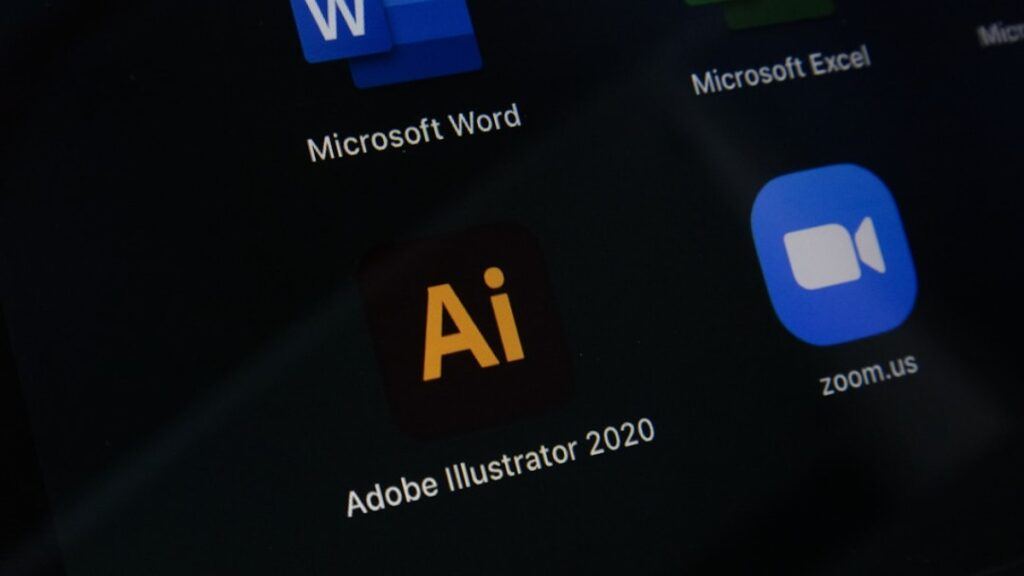Renaming blog categories in WordPress.com and WordPress.org is essential for SEO optimization, better content organization, and improving user experience. Categories help structure your website’s content, making it easier for visitors and search engines to navigate. If you need to change a category name to better reflect your content or improve your site’s SEO, follow this step-by-step guide.
Why Renaming Blog Categories is Important for SEO and User Experience
Before diving into the steps, let’s quickly discuss why renaming blog categories is crucial for your WordPress website:
✅ Improves Site Navigation – Clear category names make it easier for visitors to find relevant content.
✅ Enhances Search Engine Optimization (SEO) – Search engines use categories to understand your content, improving your rankings.
✅ Optimizes URL Structure – A well-structured permalink (slug) with relevant keywords improves visibility in search results.
✅ Avoids Content Confusion – Keeping category names relevant prevents duplicate or outdated topics.
Step 1: Access the WordPress Dashboard
To rename a blog category, first, log in to your WordPress Admin Panel:
- Open your browser and enter your WordPress login URL (e.g.,
yourwebsite.com/wp-admin). - Enter your username and password to access the dashboard.
- Once inside, locate the Posts section on the left-hand menu.
📌 Note: Categories in WordPress are grouped under Posts, not Pages.
Step 2: Find and Edit the Category
Now, navigate to the category settings:
- Click on Posts > Categories from the left sidebar.
- A list of all existing blog categories will appear.
- Find the category you want to rename.
- Hover over the category name and click Edit.
Step 3: Rename the Category and Update the Slug for SEO
Once inside the category editor, update the following fields:
- Category Name: Enter the new name that better describes the content.
- Slug (URL-friendly version): The slug should be lowercase and use hyphens (-) instead of spaces to ensure a clean URL.
📌 Example:
If the old category name was “Online Marketing”, you might want to change it to “Digital Marketing Strategies” for better SEO. The slug should be digital-marketing-strategies to make it user-friendly and searchable.
🚀 SEO Tip: Use longtail keywords that match what people search for. Instead of “Marketing,” a better category name could be “Content Marketing Tips for Small Businesses” to attract targeted visitors.
Step 4: Save Changes and Update Internal Links
- Click the Update button to save the new category name and slug.
- Check your website’s menus and internal links to ensure they reflect the new category.
- If necessary, use a redirection plugin (like Redirection or Rank Math) to redirect old category URLs to the new ones.
Bonus Tip: Creating New Categories in WordPress
If you need to add new categories instead of renaming, follow these steps:
- Go to Posts > Categories in the WordPress dashboard.
- Enter a new category name and a relevant slug.
- Click Add New Category to save it.
- Assign blog posts to the new category when editing or creating posts.
📌 Pro Tip: Keep categories broad but relevant. Instead of “Tech”, use “Latest Technology Trends 2024” for better search engine rankings.
Final Thoughts on Renaming Blog Categories in WordPress
Renaming blog categories in WordPress is a simple yet powerful way to improve website navigation, enhance SEO, and provide a better user experience. By using keyword-rich category names and properly structuring your URLs, you increase your chances of ranking higher on Google and driving more organic traffic to your blog.
🔹 Next Steps:
✅ Check your blog categories and optimize them for SEO.
✅ Update old category URLs with a redirection plugin.
✅ Create new relevant categories if needed.
Now that you know how to rename a blog category in WordPress.com and WordPress.org, take action and improve your website’s structure today! 🚀