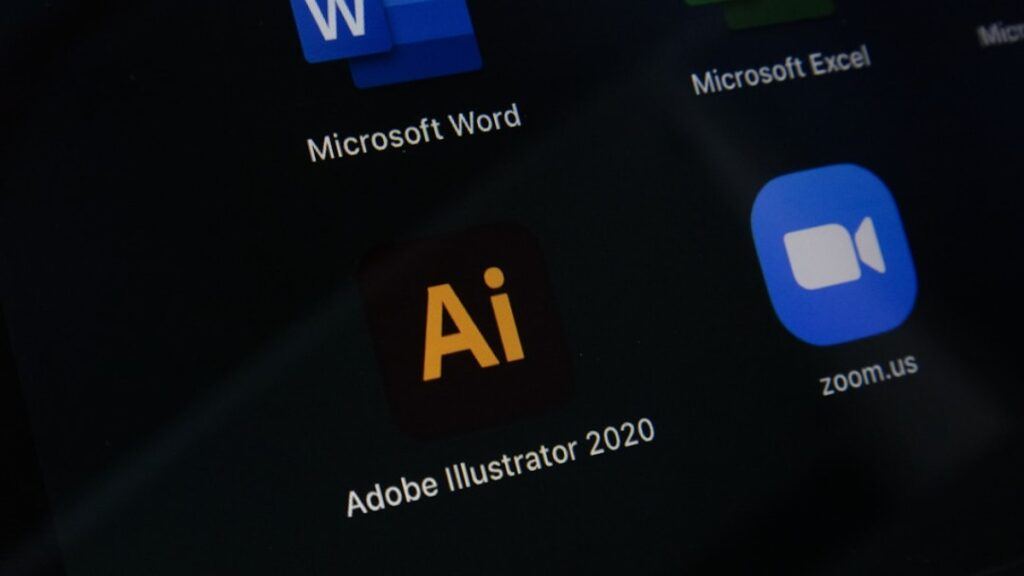Uninstalling apps on your Android device is a great way to free up storage space, improve performance, and remove unwanted or malicious apps. Whether you’re using a Samsung, Tecno, Infinix, Xiaomi, Oppo, or any other Android smartphone, this guide will walk you through the best methods to safely remove unwanted apps from your phone.
Why Should You Uninstall Unwanted Apps on Android?
Before we dive into the step-by-step process, here are a few reasons why you might want to remove unnecessary apps from your phone:
✅ Free Up Storage Space – Unused apps take up valuable storage, slowing down your device.
✅ Improve Phone Performance – Background apps consume RAM and battery, leading to lag.
✅ Remove Ad-Heavy or Malware Apps – Some apps show excessive ads or contain harmful software.
✅ Declutter Your App Drawer – Keeping only the necessary apps makes navigation easier.
✅ Enhance Security & Privacy – Some apps collect data without your permission.
How to Uninstall Apps on Android – Easy Steps
Method 1: Uninstall Apps from Settings (Works on All Android Phones)
1️⃣ Open the Settings App
- Unlock your phone and go to the Settings app.
2️⃣ Navigate to Apps or Applications
- Depending on your device, look for Apps, Applications, or App Management in the settings menu.
3️⃣ Find the Unwanted App
- You’ll see a list of all installed apps. Scroll through the list or use the search bar to locate the app you want to remove.
4️⃣ Tap on the App
- Once you find the app, tap on it to open its settings.
5️⃣ Select Uninstall
- Click the Uninstall button, then confirm by tapping OK or Yes.
💡 Tip: If the Uninstall option is grayed out, it means the app is a system app, and you may not be able to remove it without special methods (explained later in this guide).
Method 2: Uninstall Apps from the Google Play Store (Recommended for Safety)
Another easy way to remove apps is through the Google Play Store:
1️⃣ Open Google Play Store on your device.
2️⃣ Tap on your Profile Icon (top right corner).
3️⃣ Select Manage Apps & Device → Go to the Manage tab.
4️⃣ Scroll through the list or search for the app you want to remove.
5️⃣ Tap on the app and click Uninstall.
✅ This method is best for apps downloaded from Google Play Store, ensuring a clean uninstallation.
Method 3: Uninstall Apps from the Home Screen (Quickest Method)
Most Android devices allow you to quickly remove apps from the home screen or app drawer:
1️⃣ Locate the app you want to uninstall on your home screen or app drawer.
2️⃣ Press and hold the app icon until a menu appears.
3️⃣ Select Uninstall or drag the app to the Trash Bin/Remove option at the top.
4️⃣ Confirm by tapping OK or Yes.
🔹 Note: Some system apps won’t show the “Uninstall” option. Instead, you might only see “Disable,” which will prevent the app from running.
How to Remove Preinstalled or System Apps on Android (Without Rooting)
Some apps come preinstalled by manufacturers or carriers and cannot be uninstalled normally. However, you can disable them to prevent them from running:
1️⃣ Go to Settings → Apps & Notifications → All Apps.
2️⃣ Select the System App you want to disable.
3️⃣ Tap Disable → Confirm with OK.
💡 Disabling an app removes it from the home screen and stops it from running, but it doesn’t delete it permanently.
How to Completely Remove Bloatware (For Advanced Users)
If you want to completely remove bloatware or system apps, you can use ADB (Android Debug Bridge) commands or third-party apps like CCleaner or App Manager.
⚠️ Warning: Removing system apps may cause instability or unexpected issues. Proceed with caution!
Frequently Asked Questions (FAQs)
1. Why Can’t I Uninstall Some Apps?
Some apps are preinstalled by manufacturers or needed for system functions. You can disable them but may not be able to uninstall them without advanced methods.
2. Does Uninstalling an App Delete All Its Data?
Yes, uninstalling an app removes its data from your device. However, some apps may leave cached files behind, which you can clear from Settings → Storage → Cached Data.
3. Will My Phone Speed Up After Removing Unwanted Apps?
Yes! Removing unnecessary apps can free up RAM and storage space, resulting in better performance and longer battery life.
4. How Can I Reinstall an App I Uninstalled?
You can reinstall an app from the Google Play Store anytime by searching for its name and tapping Install.
Final Thoughts: Keep Your Android Device Clean and Fast
Uninstalling unwanted apps on Android is a simple but effective way to improve performance, free up storage, and protect your privacy. By following the methods in this guide, you can remove unnecessary apps safely and effectively.
🔹 Next Steps:
✅ Check your installed apps and remove those you no longer use.
✅ Disable system apps that you can’t uninstall.
✅ Use storage cleaner apps to remove leftover files.
By keeping your Android device free of clutter, you’ll enjoy faster performance, extended battery life, and a more secure phone experience! 🚀