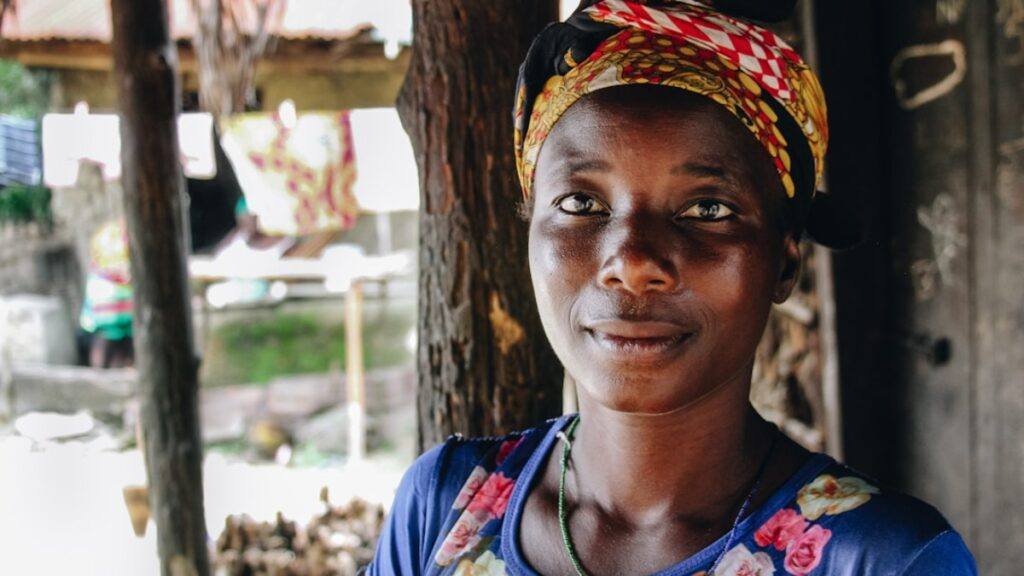Introduction to KDP Account Settings
Before publishing your book on Amazon Kindle Direct Publishing (KDP), you must configure your account settings correctly. This guide will walk you through setting up your Author/Publisher Information, Payment Details, and Tax Information, ensuring that you are fully prepared to publish and receive royalties.
1. Setting Up Your Author/Publisher Information
When you log in to your KDP account, click on Your Account in the top-right corner. This section includes essential information such as your name, contact details, and publishing preferences.
- Log in to your KDP account.
- Click on Your Account in the top-right corner.
- Fill in your Author/Publisher Information, including your name and contact details.
- Save changes to ensure your information is up-to-date.
2. Setting Up Your Payment Details (Get Paid Settings)
To receive author royalties from book sales, you must enter valid bank account details. If you do not have an account yet, you can proceed with publishing and return later to update your payment settings.
- Click on Get Paid under Your Account settings.
- If you don’t have a bank account, click “I have no bank account” to continue (you can update this later).
- When ready, click “Add Another Bank Account” and enter your details:
- Bank Name
- Bank Account Number (entered twice for verification)
- Routing Number
- Account Holder Name (must match your Payoneer or local bank account details)
- Click Save Changes to update your payment information.
3. Setting Up Your Tax Information
Amazon requires tax information for royalty payments. Completing your tax details is essential for avoiding issues with publishing and payments.
- Click on Complete Tax Information under Your Account.
- Select your tax classification:
- Choose Individual unless you are registering as a business.
- If you are not a U.S. citizen, select No for “Are you a U.S. person?”
- If you are not acting on behalf of someone else, select No for “Are you acting as an agent?”
- Enter your Tax Identification Number (TIN) if applicable.
- Review and confirm the tax form details.
- Submit your tax information.
Navigating the KDP Bookshelf for Publishing
After setting up your account, you are ready to publish books using the KDP Bookshelf. This is where you can create and manage your books.
- Click on the Bookshelf tab.
- Select “Create a Kindle eBook” or “Create a Paperback”.
- If no books are published yet, the bookshelf will be empty.
4. Entering Book Details (Book Details Tab)
The Book Details tab is where you enter metadata like title, subtitle, description, and keywords.
- Select the language of your book (default is English).
- Enter the book title and subtitle (if applicable).
- If the book is part of a series, enter the series name and number.
- Enter the edition number (if it’s a revised edition).
- Provide author details (first, middle, last name, or pen name).
- Add contributors, if any (editors, illustrators, co-authors).
- Write a compelling book description with relevant keywords for Kindle SEO.
- Select Publishing Rights (if you own the book’s copyright, select “I own the rights”).
- Enter up to 7 keywords relevant to your book’s genre and topic.
- Choose two book categories to help readers find your book.
- Indicate if your book contains adult content.
5. Uploading Your Book Content (Book Content Tab)
This section includes your book manuscript and cover.
- Enter or generate an ISBN (for paperbacks only).
- Select Publication Date (if applicable).
- Choose Trim Size (for print books).
- Upload your manuscript file in supported formats (DOCX, PDF, KPF for Kindle).
- Upload a cover or use Cover Creator.
- Preview your book to check formatting before submission.
6. Setting Up Pricing and Distribution (Rights & Pricing Tab)
This section determines where and how your book is sold.
- Choose Worldwide Rights or specific distribution territories.
- Set your book price (you will see minimum and maximum pricing options).
- Enable Expanded Distribution (optional for paperbacks).
- Agree to the Terms and Conditions.
- Click Publish Your Paperback/Kindle eBook.
Final Steps: Reviewing and Publishing Your Book
Once submitted, your book undergoes Amazon’s review process (usually 24-72 hours). You can:
- Order proof copies before publishing (for paperbacks).
- Make final edits before hitting Publish.
- Track book sales and royalties via your KDP Dashboard.
Conclusion
Congratulations! You have successfully set up your KDP account and learned how to publish a book on Amazon Kindle Direct Publishing. Whether you’re a first-time author or an experienced publisher, following these steps ensures a smooth publishing process. If you have any questions, feel free to explore KDP’s help section or reach out to publishing communities online.
By following this comprehensive guide, you’ll optimize your Amazon KDP account settings for maximum visibility, sales, and royalty earnings. If you need additional assistance, drop a comment below!